Change The Background Image To Signify The Development Environment On The HTML Client
Share
In order to better identify the different EnterpriseOne development and test environments, we added a background image:
Yes. I know that the environment is now in the upper right-hand corner. However, this is much more obvious for our developers and testers.
How did we do this?
Well, we added the following line to the bottom of the webguistylesheet.jsp file located at ..webclient.warsharecss:
body {background-image: url(‘PATHTOIMAGE’);}
Author
Stewart Schatz
Average Rating
13 thoughts on “Change The Background Image To Signify The Development Environment On The HTML Client”
Leave a Reply Cancel reply
This site uses Akismet to reduce spam. Learn how your comment data is processed.
More Stories
VirtualBox Fails After Windows 11 Upgrade (NtCreateFile failed)
After upgrading from Windows 10 to Windows 11, VirtualBox fails to start your Virtual Machine. You receive this error: NtCreateFile...
Quick Tip: WebLogic NodeManager Fails To Start As Windows Service
If your Oracle WebLogic NodeManager starts without issue when using startNodeManager.cmd but when configuring the WebLogic NodeManager as a Windows Service, it fails to start. The nodemanager.log file has the following entry: Native version is enabled but NodeManager native library could not be loaded
Quick Tip: Determine Active Directory Account Status From The Windows Commandline
Use the following command to Determine Active Directory Account Status from the Windows Commandline without Powershell or any special software....
Where Is Java Installed?
Below are a few commands that can be run to determine where Java is installed on each Operating System: Windows:...
Quick Tip: IBM Navigator for i Default URL
This is a really quick one but I keep forgetting it: http://<SERVERNAME>:2004/ibm/console
Windows God Mode… What!?!
Windows God Mode is a hidden feature in the Windows operating system that allows users to access all of the system’s control panel options and settings in a single place.

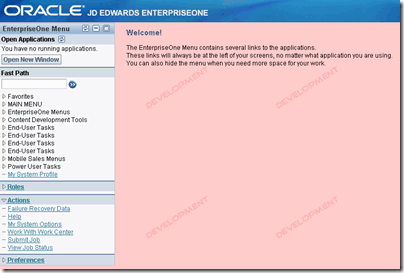
What are the specs of the background file you used?
The image I used was 250×250
Would you tell me what folder you store the image you created in?
You can put it anywhere, even on a different server:
body {background-image: url(‘http://some.server.com/images/py_watermark.gif’);}
Why not just modify the Title banner? note there at two title banners one is the landing page the other is the image after you get logged in. Also any time you update your tools release the files are overwritten so be sure to keep a copy of the images.
OAS file location:
1) e:\OracleAS_10131\j2ee\OC4J_DV\applications\XXXwebserverenvXXX\webclient\share\images
2) e:\OracleAS_10131\j2ee\OC4J_DV\applications\XXXwebserverenvXXX\webclient\share\images\login
Web Logic file location:
1) E:\Oracle\Middleware\user_projects\domains\E1_Apps\servers\ERPDEVWEB_8021_DV\stage\ERPDEVWEB_8021_DV\app\webclient.war\share\images\Title-banner.jpg
2) E:\Oracle\Middleware\user_projects\domains\E1_Apps\servers\XXXXenvironmentXXXX\stage\XXXXenvironmentXXXX\app\webclient.war\share\images\login\Title-banner.jpg
@Nate – GREAT POINT! We actually just started doing that on our new install of E1 9.0.
The location for it on IBM Websphere:
1) C:\WebSphere\AppServer\profiles\AppSrv01\installedApps\WBIH-ETS-E1WEB3Node01Cell\JPD900_HTML_84.ear\webclient.war\share\images\title-banner.jpg
2) C:\WebSphere\AppServer\profiles\AppSrv01\installedApps\WBIH-ETS-E1WEB3Node01Cell\JPD900_HTML_84.ear\webclient.war\share\images\login\title-banner.jpg
Also, good tip on the updating tools releases.
Thanks for the comment!
Thanks for sharing this tip!
Is the background image only visible on the welcome screen, or is it also visible behind interactive screens?
Thanks!
That particular background setting change is only visible after the user has logged in.
We implemented this suggestion and it is so helpful for those of us who are constantly switching between environments. Thank you for this tip!
Cool! Glad it worked out for you. In our newest installs we have changed the header image in the different environments. It seems to work well also.
Fantastic, I have wanting something like this for ages. We have managed to change the banner/header but having a different background color will assist the end users immensely, they have access to Test for training purposes and on occasion I have had missing batches reported only to find they have forgotten to logout of the test environment after training!
Thanks for publishing this little gem.
Brenda, Awesome! I’m happy that this helped you out. Happy CNCing!
Excellent post but I was wondering if you could write a litte more on this subject? I’d be very grateful if you could elaborate a little bit further. Kudos!