3 Ways To Find Your Oracle Weblogic Version
Share
There are at least 3 different ways to find the version of Oracle Weblogic Server that you are running:
- Using the registry.xml file located in your MW_HOME directory.
- example: /u01/weblogic/Oracle/Middleware or E:\Oracle\Middleware
- Look for a line similar to:
<component name=”WebLogic Server” version=”10.3.4.0″ InstallDir=”/u01/weblogic/Oracle/Middleware/wlserver_10.3″>
- Using the .product.properties file located in your WLS_HOME directory.
- example: /u01/weblogic/Oracle/Middleware/wlserver_10.3 or E:\Oracle\Middleware\wlserver_10.3
- Look for a line similar to:
WLS_PRODUCT_VERSION=10.3.4.0
- Using the Oracle Weblogic Server Administration Console
- Use the left hand menu to navigate to Environment -> Servers. Then, click the [Monitoring] tab. You should see a screen similar to the one below:
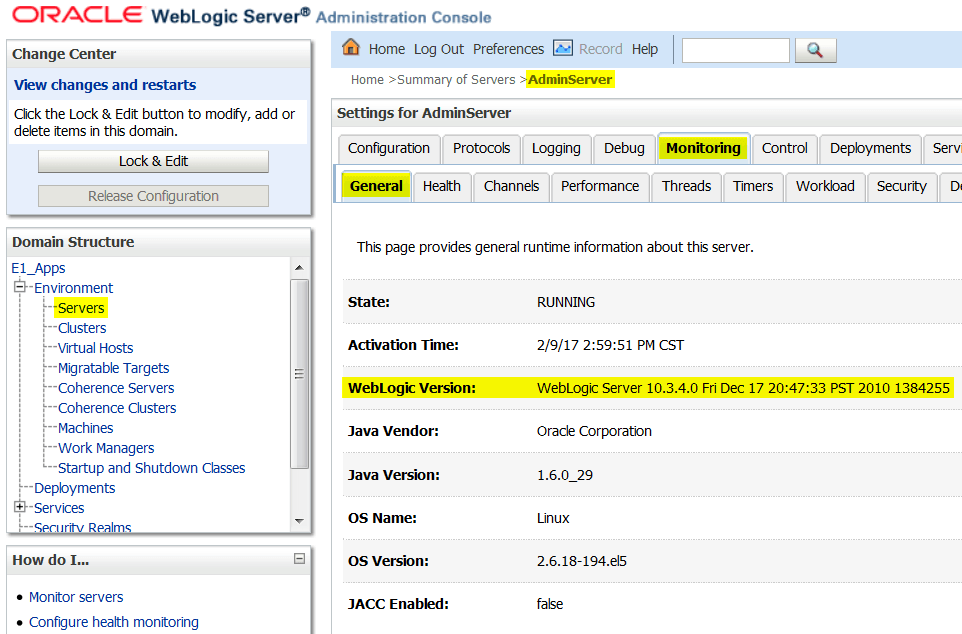
- Use the left hand menu to navigate to Environment -> Servers. Then, click the [Monitoring] tab. You should see a screen similar to the one below:
Author
Stewart Schatz
Average Rating
2 thoughts on “3 Ways To Find Your Oracle Weblogic Version”
Leave a Reply Cancel reply
This site uses Akismet to reduce spam. Learn how your comment data is processed.
More Stories
Quick Tip: WebLogic NodeManager Fails To Start As Windows Service
If your Oracle WebLogic NodeManager starts without issue when using startNodeManager.cmd but when configuring the WebLogic NodeManager as a Windows Service, it fails to start. The nodemanager.log file has the following entry: Native version is enabled but NodeManager native library could not be loaded
Windows God Mode… What!?!
Windows God Mode is a hidden feature in the Windows operating system that allows users to access all of the system’s control panel options and settings in a single place.
How To Test A SQL Server Connection
There is an easy way to test your SQL Server connection when running Windows without any special software. I found...
4 Lines To Export Outlook Rules To Excel/CSV Using PowerShell
I used to use a ton of Outlook Rules to organize the thousands of emails that I receive each day....
Get The Size & Record Count Of All Tables In A SQL Server Database
Use the SQL query below to display the size and record count of all tables in an SQL Server database....
How To Get AS400/iSeries Job Queue Information Using SQL
I received a request the other day about the JD Edwards EnterpriseOne job queues and what the maximum number of...

Dear Stewart Schatz,
Thank you so much. This post helped me a lot.
can you please clarify below query
Currently weblogic is running with 12.1.3.0.0 version. Now, executed fmw_12.2.1.4.0_wls.jar file. I dont see this .product.properties file under new installed folder.
Do we need to keep existing .product.properties file manually in the new installed folder?
if yes, do we need to change any other configurations?
if no, how to get that .product.properties file into the new installed folder?