How To Get A Disk Usage Report From IBM iSeries
Below are the steps that I used to get a disk usage report from our IBM iSeries which we used to find and track the large files in our JDE EnterpriseOne data library:
- Type: GO DISKTASKS and press [Enter]. Then choose option 1 in the screen below:
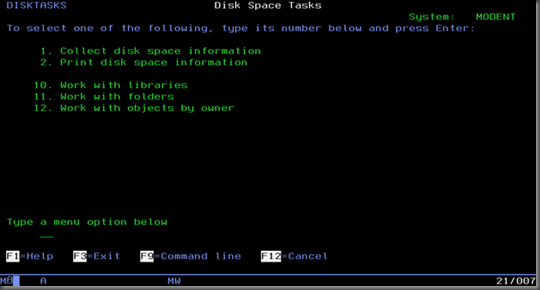
- Choose option 1 for when to collect the information:
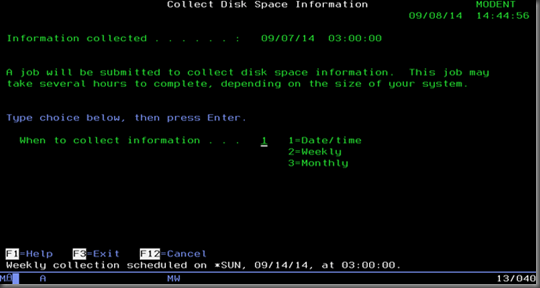
- On the next screen type in *CURRENT in both the Date and Time fields and press [Enter].
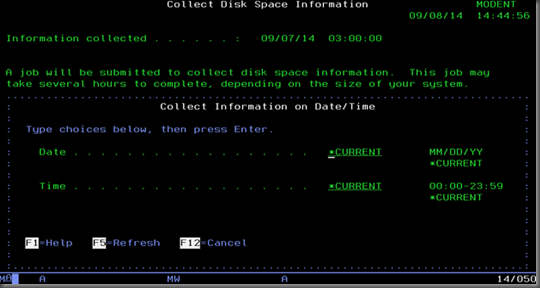
- Press [F12] twice to get out of the Collect Disk Space Information screen.
- Do a WRKACTJOB and find a job similar to the one highlighted below:
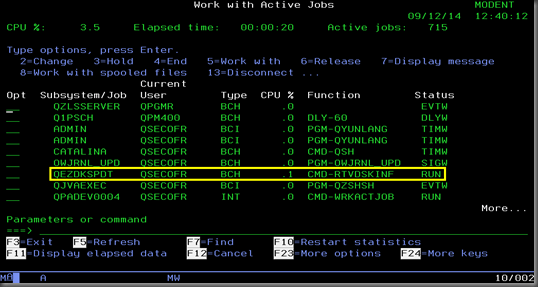
- The job may run for several hours depending on the configuration of your system.
- When the job above has finished, go to the Disk Space Tasks menu again by typing GO DISKTASKS. This time, choose option 2: Print disk space information.
- On the next screen choose “Library” by putting a 1 in the field as in the image below:
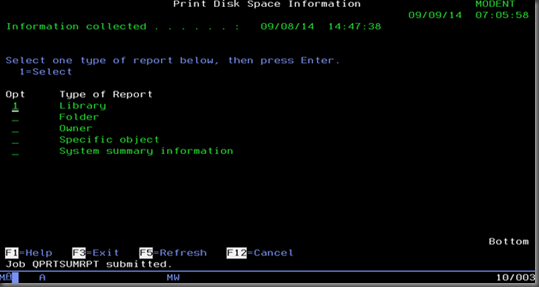
- Enter a “Y” in the next field to indicate that you want to include info about objects in libraries. Then press [Enter].
- Fill in the library name that you would like to get information about as in the image below:
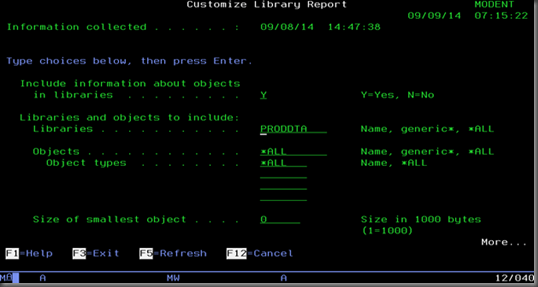
- Finally, find the report using System i Navigator and drag it to your desktop:
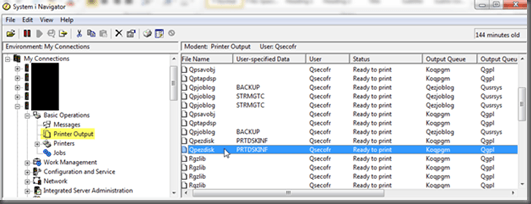
I hope that helps you find the large objects in a library on an IBM iSeries.
Reference: IBM GO DISKTASKS Overview

Please advise! I’m getting this message when submit the option 1. Thanks.
Disk space information not scheduled to be collected.