Windows God Mode… What!?!
God Mode!?! – How did I not know about this? I may have to give back my Computer Geek Membership Card.
Windows God Mode is a hidden feature in the Windows operating system that allows users to access all of the system’s control panel options and settings in a single place. It’s called “God Mode” because it essentially gives users easy access to over 200 tools & settings that are normally found within the Control Panel or various other applications & menus.
You may be like me and started your love/hate relationship with the Windows operating system in the early 90s with Windows 3.0 and have never even heard of “God Mode”. It’s not mentioned in any of the official documentation or in the user interface. However, it can be easily activated by creating a new folder and renaming it to “GodMode.{ED7BA470-8E54-465E-825C-99712043E01C}”. The “GodMode” portion is optional.

Once this folder is created, it will appear as a special folder in the file system with a special icon. When opened, it will display a list of all the control panel options and settings in a single window, making it much easier to access and change various settings.
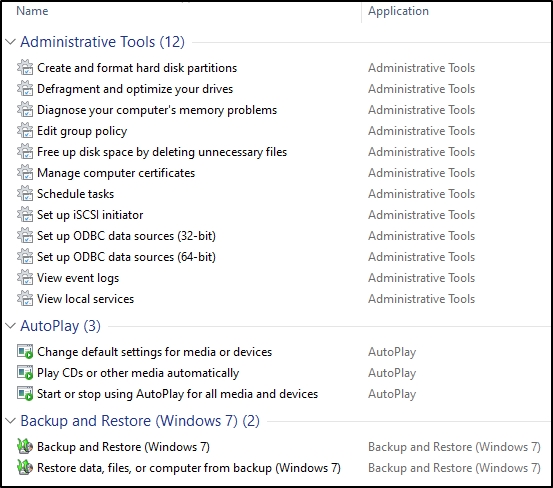
While this feature may not be necessary for everyone, it can be a useful tool for power users and IT professionals who need quick access to all the system’s settings. It can also be useful for troubleshooting issues, as it allows users to quickly and easily access and change various settings.
Overall, Windows God Mode is a handy and useful feature that many users may not be aware of. It can be a great tool for those who need quick access to all the system’s settings and control panel options.
3 Methods To Enable a God Mode Folder on the Desktop
- Create a new folder and rename it
- Right-Click on the Desktop
- Name the folder:
GodMode.{ED7BA470-8E54-465E-825C-99712043E01C}
- Create a new folder using the Run command
- Click the
[Start]button - Type:
run[Enter] - Type or copy/paste:
cmd.exe /c mkdir %USERPROFILE%\Desktop\GodMode.{ED7BA470-8E54-465E-825C-99712043E01C} - Hit
[Enter]
- Click the
- Create a new folder using the Windows Commandline
- Open a Commandline window
- Type:
mkdir %USERPROFILE%\Desktop\GodMode.{ED7BA470-8E54-465E-825C-99712043E01C} - Hit
[Enter]



Average Rating