
Find Windows Server Uptime Using Net Statistics Server
Share
If you are an administrator on a Windows Server, one question that needs to be answered quite often is “How long has that server been up?” or “When was the last time that server was restarted?”. These questions can be quickly answered using the following steps:
- From a command line type
net statistics serverand press [Enter]. - On the resulting screen, the line that starts with “Statistics since …” provides the time that the server started up.
Notes:
- The command
net stats srvcan be used as a shortcut. - The command
net statistics workstationcan be used if you are on a workstation rather than a server.
Author
Stewart Schatz
More Stories
How to Use the rsync Command to Sync Files and Directories on Linux
The rsync command is one of the most powerful tools in the Linux toolkit for syncing files and directories. Whether...
How to Use the CMDKEY Command to Manage Stored Credentials on Windows
The cmdkey command is a Windows utility that lets you create, delete, and manage stored credentials for network authentication. This is particularly useful…
How to Use the XCOPY Command in Windows
Did you know that all versions of Windows have a limitation of 260 characters that can be in the path...
Quick Tip: Determine Active Directory Account Status From The Windows Commandline
Use the following command to Determine Active Directory Account Status from the Windows Commandline without Powershell or any special software....
Where Is Java Installed?
Below are a few commands that can be run to determine where Java is installed on each Operating System: Windows:...
Windows God Mode… What!?!
Windows God Mode is a hidden feature in the Windows operating system that allows users to access all of the system’s control panel options and settings in a single place.

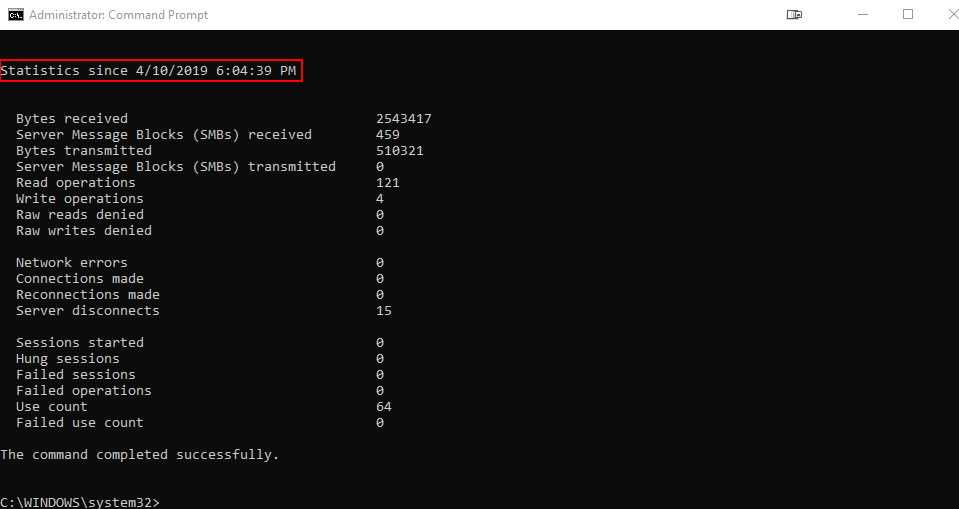
Average Rating